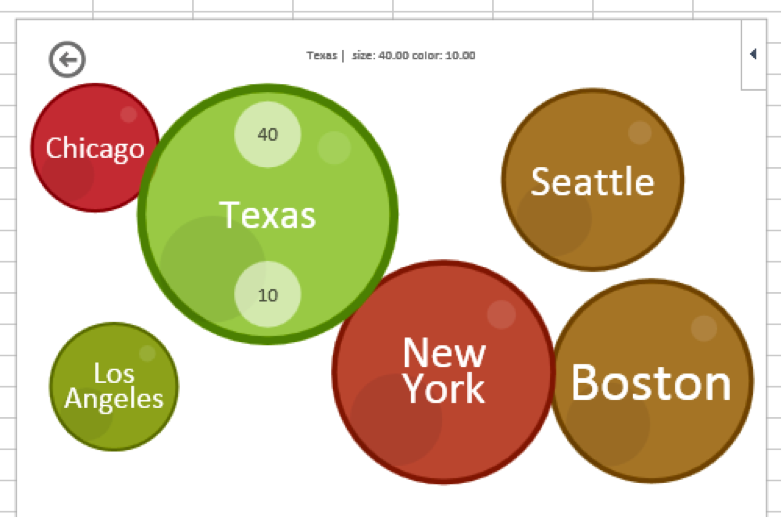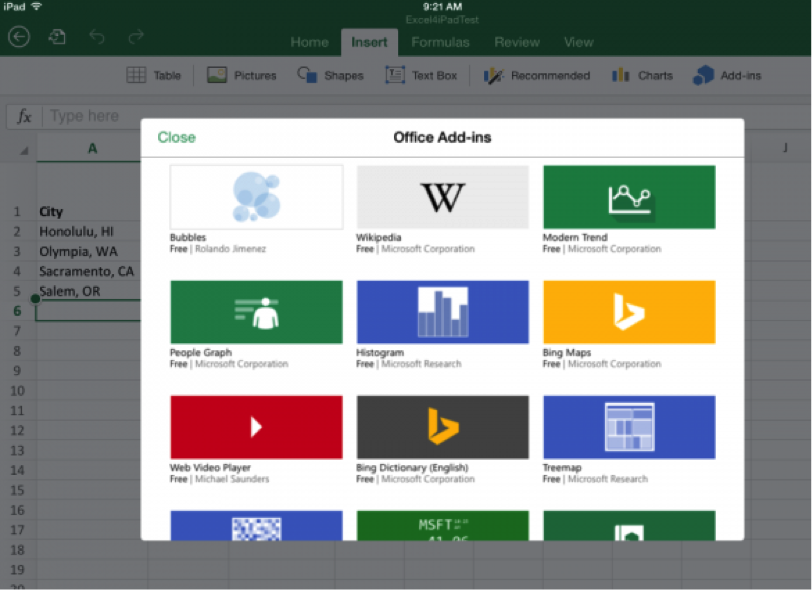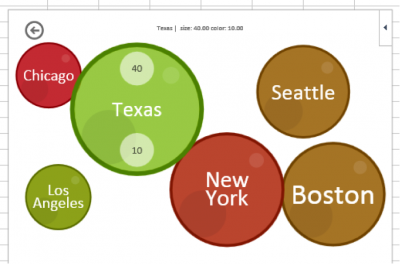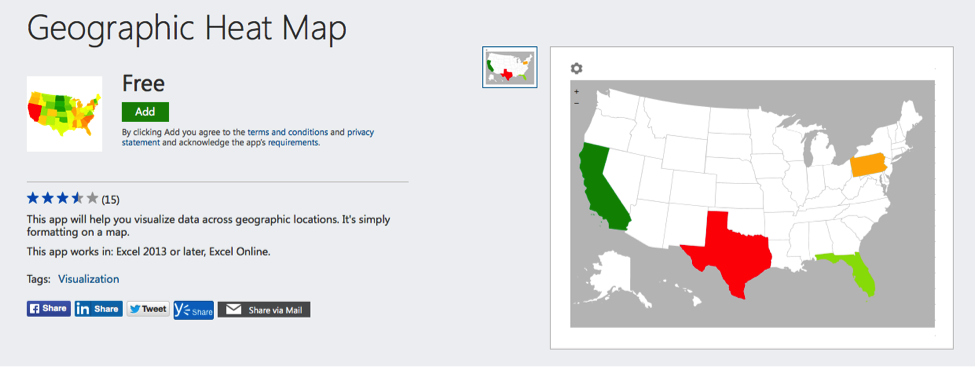Many companies have started using tablets to complete their daily tasks.
They’re mobile, they’re light, and they’re slim to carry. When work becomes mobile, it is helpful to have a device that can travel too.
I rode along with a wireless provider salesman once and his job greatly relied on being able to carry around and use his tablet. He would need to go into businesses and be able to store information about their wireless package or pull up information about their past billing. Without the tablet’s technology it would be a longer and more frustrating process for all involved.
Even hostesses at many restaurants have started using tablets to make floor maps and create and manage reservations. Using the iPad’s technology allows for faster turnaround on tables because the hostesses can keep track of guests more easily.
Then of course, many employees will use their smartphones in a pinch to get tasks done if they can.
The help of apps most definitely benefits users and makes more tasks feasible.
It was revolutionary when Microsoft Office became available on mobile devices and now another important asset had been added – it’s called an add-in.
To access the specific add-ins for Excel, you will have to go to the “Insert” tab. Then you can browse, click, and install.
The Office Apps on your tablet will most likely require a Microsoft account: OutLook or OneDrive (although iCloud and Dropbox have recently gained app support for storing documents). Having a Microsoft account will make the process easier, however.
These add-ins will run on Office for multiple platforms including Windows (of course), iOS, and Office Online. Once you install an add-in on a device, the same add-in will be available on each of your other devices so multiple installs won’t be required.
So what exactly are these “add-ins”?
There are three different types of add-ins that you can consider installing:
- Excel add-ins. These include the add-ins that are already installed when you open Excel like, DLL add in (.xll) file, Excel 97-2003 add-in (.xla), or Excel add-in (.xlam). You should also have access to Solver and the Analysis ToolPak. All you have to do is activate them.
- Downloadable add-ins. These are, well, downloadable add-ins. You can search the Microsoft Office store online (through the “insert” tab as shown previously) and download your choice of add-ins. Some of these are free, and some will cost you.
- Custom Add-Ins. Developers can create component object model (COM) add-ins, VBA add-ins, and XLL add-ins for you the Excel community to download and install. Microsoft opened up their code base and made it possible for third-party developers to get creative.
Having trouble finding the exact add-in you need? Or the add-in doesn’t work the way you want it to? We can build one for you that meets your specific needs.
Why are they beneficial?
These add-ins make data analysis and manipulation easier and have practical applications in the business world. There are hundreds of them to choose from, as well. Whatever you are trying to accomplish, there is probably an add-in to help make the job easier. With Excel add-ins you will be able to increase your productivity and decrease the amount of time you spend doing it.
The hard part is knowing which add-ins to use.
Here are 12 of the most widely beneficial add-ins for Excel:
Bubbles. This add-in takes selected data in your spreadsheet and showcases it in a chart as bubbles. Sounds weird, but the size and color of each of these bubbles is based on the number of times a certain value appears. It takes sets of data and “bubbles” them (compares them) in a fun, new visual way.
Excel Utilities. This free add-in gives you over 30 features that will help make your Excel experience run smoothly. The good thing about this add-in is it comes with some cool shortcuts and selection tools, too. You’ll be able to locate specific number formats, name box sizing and use functions like conditional formatting and data validation.
Select Special Cells. You can locate cells in your worksheets based on value or date range and pick the minimum and maximum value in a range. You can empty all cells, cells with errors or cells that have comments, formulas, etc. This is a time-saver tool.
Gauge. This fun little tool can spice up your presentation by adding a pressure gauge image that can represent values as “too high” or “too low”.
Name Manager. This is pretty much what it sounds like. It’s a way to manage all named ranges and constants. With the name manager you can hide named ranges from others, delete dead, old or redundant names, create a map on worksheets of your named ranges, and create consecutive named ranges – to name a few things.
ASAP Utilities. With ASAP tools you get a wide range of added functionality. You’ll be able to select cells based on content, advanced sorting, deselect cells in your selection, apply formulas to selected cells, sort the sheet tabs by name or color, export worksheets as separate files, auto-name sheets, and vision control. You can even choose the language you want to install ASAP utilities in – great for international businesses.
Kutools. Kutools is another add-in package that contains over 80 different tools to help you increase efficiency while working in Excel. Some of the key features are:
- a navigation pane (lists all workbooks, worksheets and columns in an easy to use pane)
- text tools (manipulate the text, character spacing, positioning etc.)
- delete tools (delete pictures, lines, auto shapes, charts etc.)
- toggle settings (to show or hide built-in menus, grid lines, scroll bars etc.)
Geographic Heat Map. This “heat” map is actually just a function you can add to your spreadsheet that will visually represent your data by location. It can be a great promotion or marketing tool.
Mini-Calendar and Date Picker. That’s it. It’s a simple and small tool to help you select accurate dates within your spreadsheet. Sometimes the simplest tools are the most helpful.
MTools. This is a package of timesaving tools that will enhance the capabilities of excel. There are over 130 tools that come in the MTools package including: password recovery, encryption, link manager, defined name manager, compare spreadsheets, warnings and alerts, data analysis, VBE tools, and changing cell references. You can try MTools for free but it will run you around $50 to keep and use forever.
Extools. Yet another package of essential tools for the Excel user. These tools are VBA created and have their own tab on your Excel toolbar. Extools is the only free add-in software that has a complete unit converter for spreadsheets. You can pick and choose the tools you wish to use even after you upload Extools. This way you only have the tools you need and won’t have to navigate around excess options.
Random Sorter. The random sorter is a great tool for getting a different perspective on your data. You can shuffle cells in rows and columns and get a random selection of data. To do this, you’ll specify the exact number of entries from the selected range. For example: if you want to pick 15% of the rows, or 7 columns or 7% of cells from your highlighted range.
Not sure if you need add-ins or not? Looking for expert advice and solutions on how to use them? Here are the 6 key factors to consider when seeking a custom excel solution.
Conclusion
If your business uses a mobile device for any tasks then add-ins are an easy way to enhance your experience. They can enhance productivity or make your work day more efficient.
Many are a free resource, so it’s effortless to try out – just need to find and download them.
Any add-ins you love that didn’t make the list? Comment below!