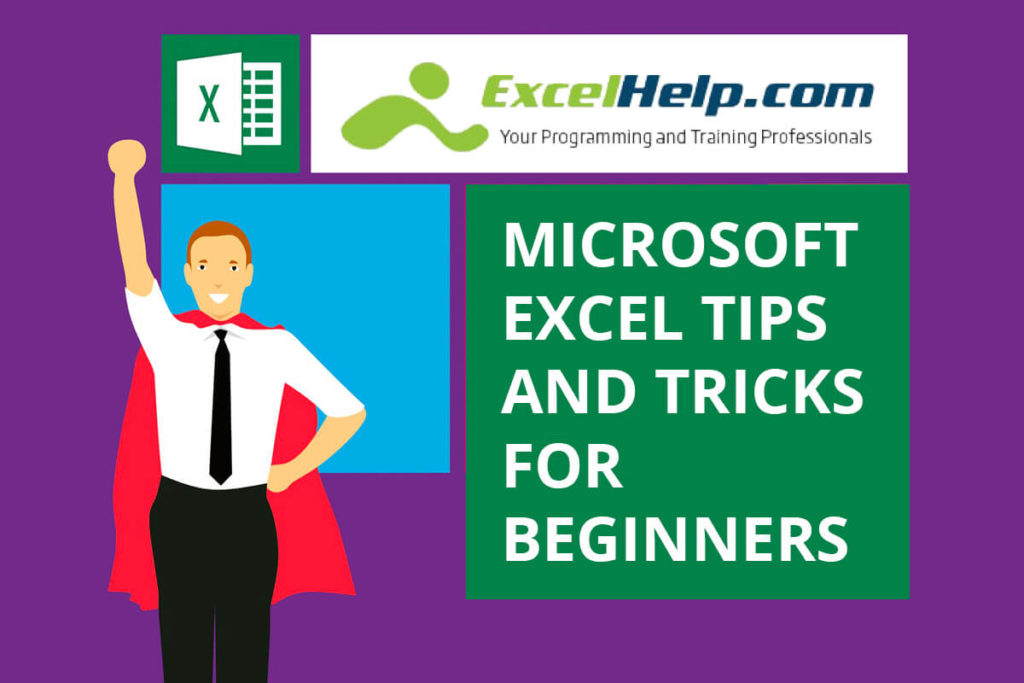If you have been working with Microsoft products like Word and Powerpoint, the next platform you will name is probably Microsoft Excel. Excel has been one of the greatest platforms to work on that is a product of Microsoft company.
In the last 30 years, it has been people’s choice with features like calculation, graphing tools, and more. I am not going to hassle you with what it is and its features. This article deals with tricks and shortcuts you can use to make using spreadsheets worthwhile.
Below you will find Microsoft Excel tips and tricks when working with an excel spreadsheet that will put you a step above the “beginner level”. Familiarize yourself with them and exercise them well.
1. Selecting Data Set
There are much faster ways to select a data set than using the mouse and dragging the cursor, especially in a spreadsheet that contains several rows or columns.
- Click on the cell you want
- Hold down Ctrl+Shift
- You will get four options:
- Down Arrow: to get all the data below.
- Up Arrow: to get all the data above.
- Left Arrow: to get everything to the left.
- Right Arrow: to get all the data to the right.
- Mix up and combine the directions.

2. Text to Columns
Say you’ve got a column full of names, first next to last, but you want two columns that break them out.
- Select the data
- Go to the Data tab
- Click Text to Columns
- You will find options of separating them:
- By delimiters
- By a fixed width
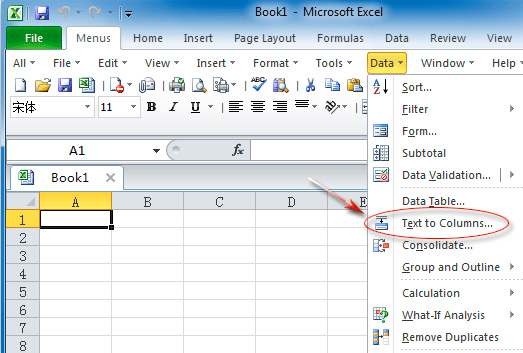
3. Paste Special Transpose
When you want to change your rows and columns but there are a lot of them, moving one by one would be a tiresome thing to do.
Here is how you simply can save your time to do that:
- Copy the desired data
- Select Paste Special
- Click Transpose Box
- Then click OK to a pop-up option to change the orientation
- The final result, Columns are rows, rows are columns
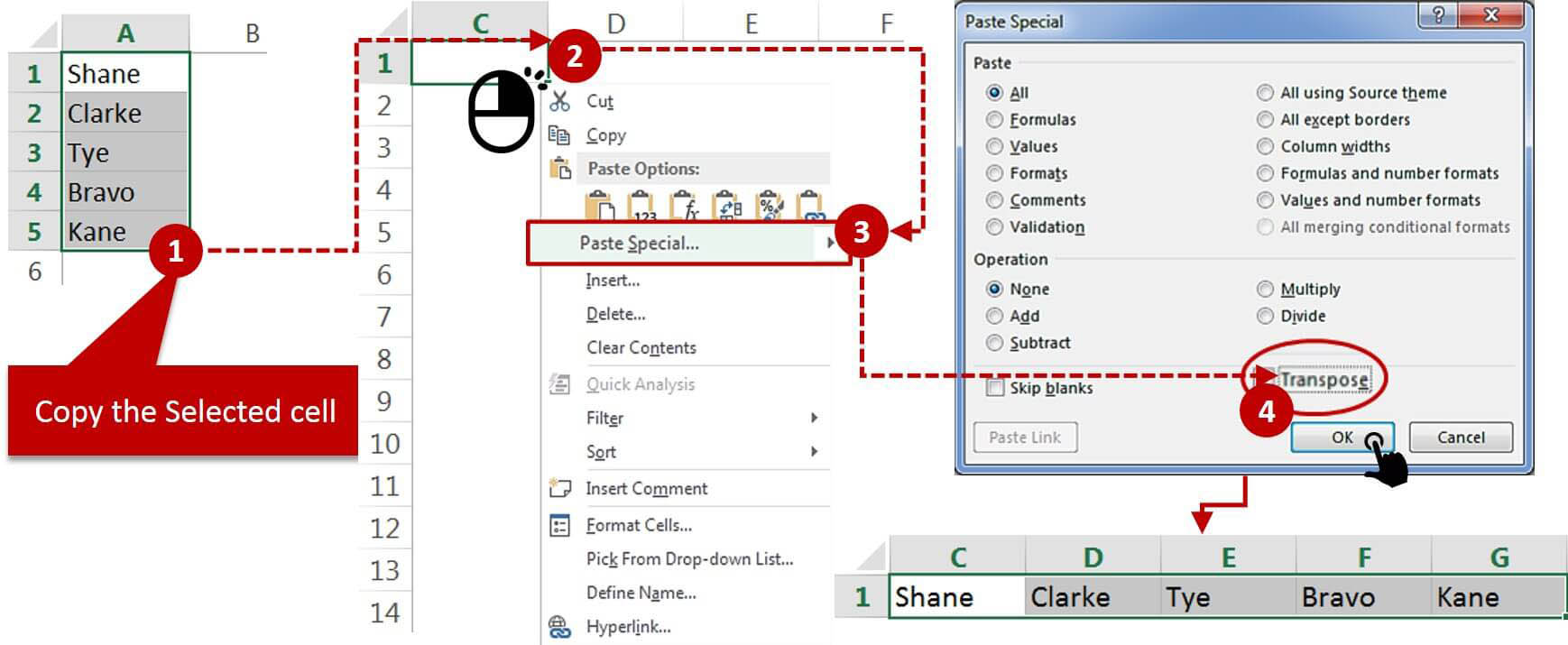
4. Multiple Cells with Same Data
Sometimes you will encounter a situation where you have to write the same thing repeatedly and doing that manually would be excruciating. But don’t worry with easy excel tips and tricks, you can avoid that and also get the desired result. The following steps allow you that:
- Click the entire set of cells
- Then type it on the last cell
- Then hit Ctrl+Enter
This trick also works with formulas.
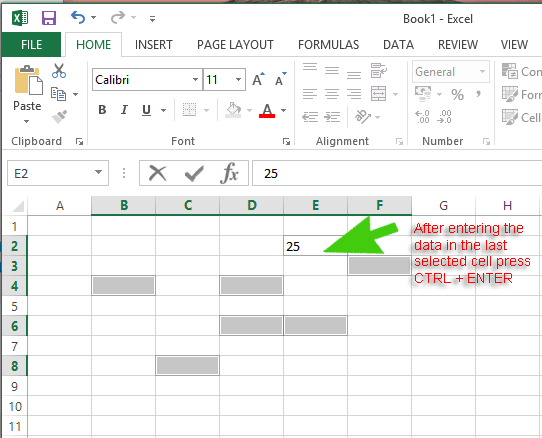
5. Inserting Graphics in Charts
By now, you should know that a spreadsheet comes with an option to add or insert a graphic element like chart, bar, etc. If you don’t know how to, the following steps are an easy walk-through.
- Select Series Options menu
- Select Picture or texture fill
1. The steps are simple.
2. Do not mix too many graphics as it can be impossible to read.
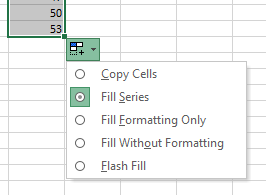
6. Inserting Screenshots
If you want to insert a screenshot into your worksheet, just follow the following steps:
- Go to the Insert tab
- Select Screenshot option
- Then you will find a drop-down menu directing you to thumbnails of all open programs
- Then pick your preferred one and resize it for a better look
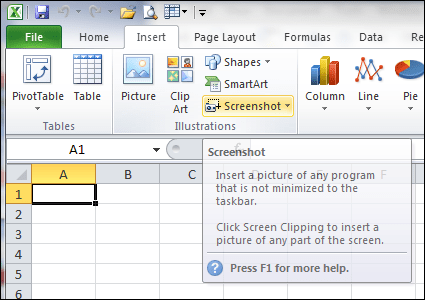
7. Insert Excel Data Into Word
If you want to insert excel data into words without creating a link-and-embed process, you can paste the data as a graphic. To do this, you can use Word’s paste special tool but you can also use Excel with the following steps:
- Go to the Home tab at the top
- Then select the Copy menu
- You will find the Copy as Picture option
- Using that, you can paste it into words
8. Excel Shortcut Keys
Just like every software has keyboard shortcuts, excel has its own too. There are many of them but below are the most relevant and widely used. Enjoy!
- Ctrl + ; this shortcut helps you put the current date
- Ctrl + Shift + : this keyboard shortcut will put the time
- Ctrl + Shift + # if you want to change the format of the date, this is your shortcut key
- Ctrl + 5 will put a strike-through on a text in a cell
- Ctrl + 0 is used to hide the desired column; mostly the current one
- Ctrl + 9 is used to hide the desired row; mostly the current one you’re working on
- Ctrl + F6 will help you switch open windows
- Ctrl + ` for toggling the view in the sheet and show the formulas
- Ctrl + PageUp or PageDown quick-shift between the sheets in the currently open workbook
- F2 to edit the selected but mostly current one cell
- Shift + F10 opens the right-click menu for the cell you’re in
9. Freeze Headers for Scrolling
The breaking point while working on a spreadsheet with a massive data set, is scrolling in any direction and trying to find that specific row or column you want. Users tired of this situation found a simple excel trick to deal with it.
The trick is freezing a header row or column so that when you scroll, it doesn’t move. And below is how you do it:
- Go to the View tab and look for Freeze Panes
- You will find options like:
- Freeze Top Row: to freeze top row
- Freeze First Column: to freeze the first column
- If you want to do both select Freeze Panes
- If you changed your mind, select Unfreeze Pane – to reverse the freezing
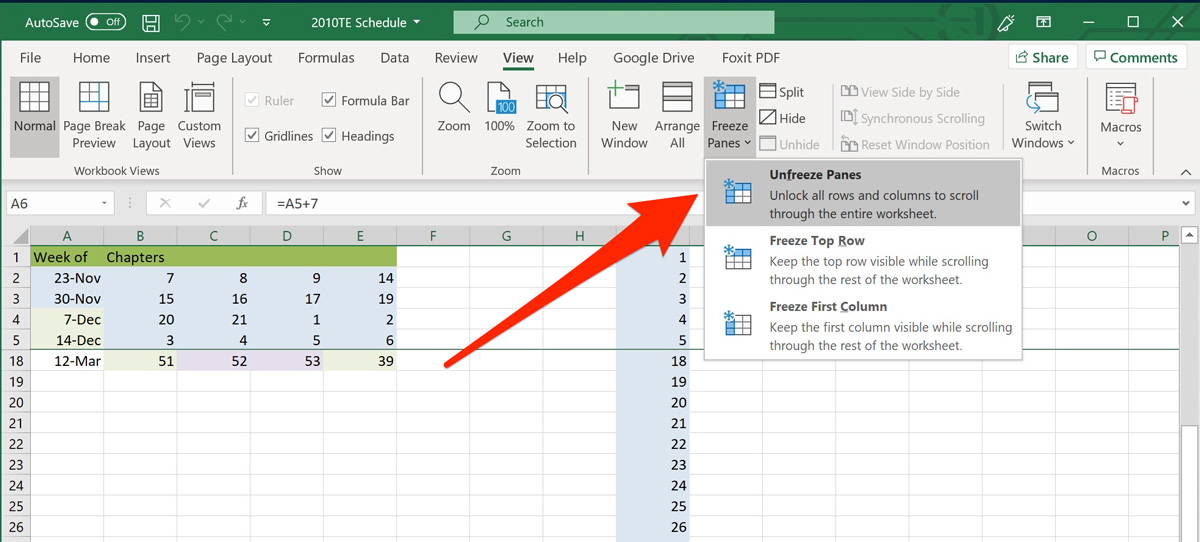
10. Creating a New Window
Working with spreadsheets with many numbers cells could be a daunting task, but all could be resolved by opening a new or second window. You must understand that you will have the same view of the spreadsheet you were working on.
Here is how you do that:
- Go to the View tab and click New Window
- If You want to put them in the order you see fit, click Arrange All
- If you go and check you will find them arranged horizontally above
- Then, type something into a cell in one window, you can see it appear in the other window
A very handy excel trick if you are dealing with dual monitors.
Take Away
I hope these Microsoft Excel tips and tricks are what you expected. The best way to get a grasp of using them is by practicing them. Always read and research to update your spreadsheet skill. Thanks for reading and we hope you enjoyed them 🙂