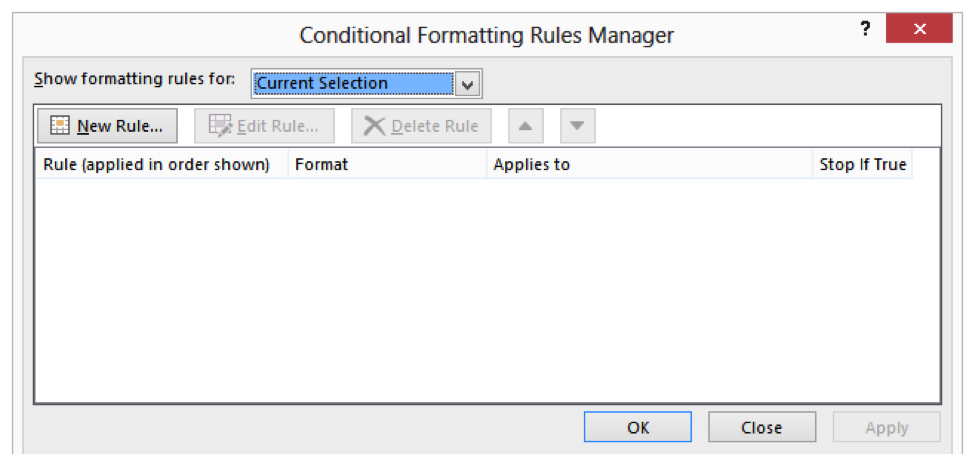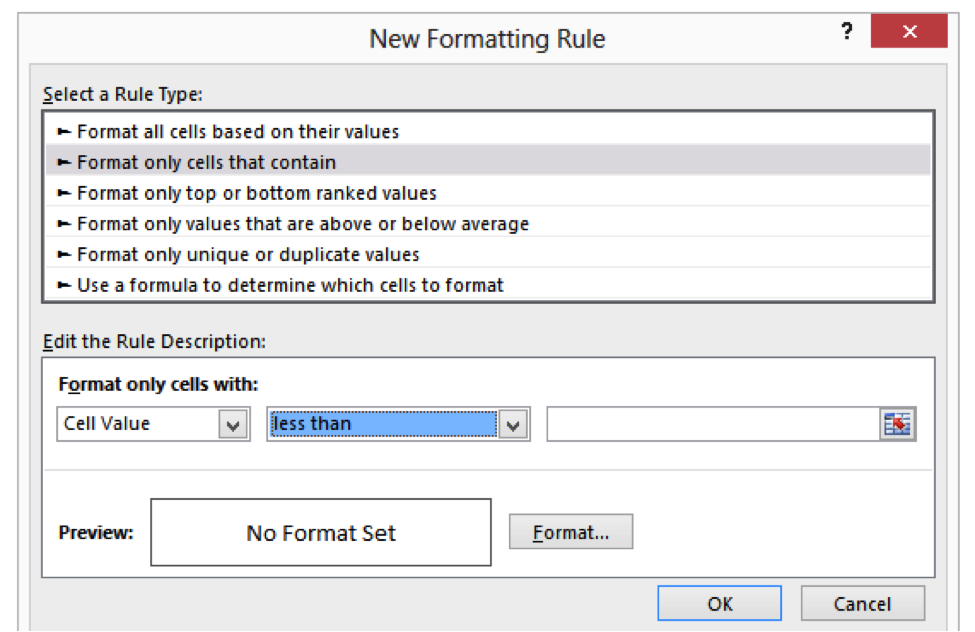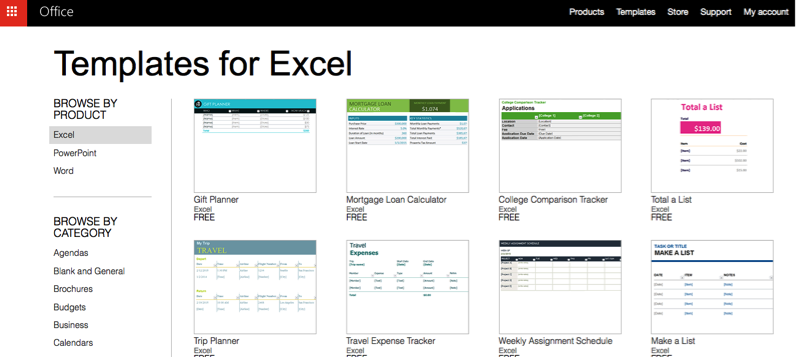Going paperless. A modern idea. One that many businesses throw around as a future intention.
What happens when you or your company actually decides to follow through, however?
It might feel overwhelming to turn the idea of a paperless office into a reality. All those filing cabinets that need to be converted to a digital format can seem daunting.
Reciting the benefits over and over can help:
- I’m going to drastically improve the efficiency and productivity of the office (the intern’s only job won’t be alphabetizing documents until their hands are covered in paper cuts anymore).
- I’m going to be able to provide better customer service (clicking on a tab is faster than searching through sheets and sheets).
- I’m going to reduce costs (everyone loves saving money, and maybe that extra money will let you throw the awesome office party you need to be crowned office king).
In addition to knowing these benefits, knowing exactly how to implement this visionary idea will decrease the stress of the situation.
Here you will find a quick step-by-step guide on how to use Excel to reap the rewards and say good-bye to paper.
There is a delightful and unique story of a woman who made her viola and violin teaching business paperless, proving that almost any business can take the leap. She wrote about the experience of digitizing her material and claimed she would never go back to paper.
The typical U.S. office worker uses more than 10,000 sheets of paper per year, which is about 2 cases of paper per employee. With an average price of $40 for a case of standard copy paper, this is an $80 annual cost per employee. The main costs of paper documentation fall into copying, delivery, handling, storage, and retrieval of that paper, with copying costs at 33% and distribution costs at 56% – according to a study conducted by California’s Alameda County.
It’s costly; there’s no way around that fact.
Today’s businesses might not be able go completely paperless still, but there are ways to start and ways to definitely stop wasting paper (and money).
Step 1
If possible, sign up to receive receipts electronically.
If you have paper receipts then invest in a good scanner. Then save each scanned receipt as a PDF in a designated file.
What makes an electronic receipt valid in the eyes of the IRS?
Each receipt must include the vendor’s name and address, transaction date and the amount paid. Also, be sure to note what you bought and its business purpose. Each scanned receipt needs to be clear and easy to comprehend completely.
Excel will help keep all of this information organized so that looking back on business expenses when it gets to tax time will be easy.
Regular, consistent and accurate data will make the IRS happy and will help you create a credible document.
Try making a simple spreadsheet with these columns for receipts:
| Date | |
Category | |
Vendor | |
Cost | |
Purpose |
Here are some categories to keep in mind that relate to taxes:
- Travel
- Office rent and/or home office mortgage
- Office utilities
- Office supplies, including tech
- Meals with clients
- Marketing (website, business cards, etc.)
Your business already has Excel on the computer. It’s time to utilize it.
Using Excel is a simple and FREE way (unlike with a lot of apps) to keep track of receipts, so why not start?
Note: Always back up to a secure external drive, as well. Just in case. Also, save your Excel files as PDFs if you don’t want anyone to be able to alter them once you are finished.
Step 2
Set up an Excel spreadsheet to track bills.
Categorize the paper or electronic versions of your monthly payments according to how you pay them. For example, if you pay your office utility bills using a pre-authorized debit or automatic withdrawal from your checking account then place that bill in the checking account pile.
If you pay your phone bill using a business credit card, place that bill statement in the business credit card pile.
The main idea is to start by making organized paper piles that will be transferred into your computer.
Next, input your monthly payments into Excel.
Organize the payments by the date they need to be received. And remember to always allow for processing time if being sent using pre-authorized debit.
Excel is able to alert you if a due date is approaching, as well. You just need to add a formula.
Add a column to your worksheet that will be used for the alert. Let’s assume your due date is in column F, you would place the following formula in column G:
=IF(F3<(TODAY()+7),"<<<","")
This simple formula checks to see if the date in cell F3 is earlier than a week from today. If so then the formula displays “<<<” in the cell.
This can be used to alert you to any date that is either past or within the next week.
You can also use conditional formatting by:
- Select the due dates.
- home tab > conditional formatting
- Click the Conditional Formatting option in the Styles group. A submenu will appear, click Manage Rules.
- A dialogue box will pop up.
- Click the New Rule button.
- A dialogue box appears.
- In the select a rule type list, choose “Format Only Cells That Contain.”
- Make sure the first drop-down list in the Edit the Rule Description area is “Cell Value.” (This should be the default.)
- Make sure the second drop-down list is “Less Than.”
- In the formula area, enter =TODAY()
- Click the Format button. Excel displays the Format Cells dialog box.
- Using the Color drop-down list, choose the color red.
- Click OK to close the Format Cells dialog box.
- Click OK. The Conditional Formatting Rules Manager dialog box reappears with your newly defined condition in it.
- Click the New Rule button. Excel displays the New Formatting Rule dialog box.
- In the Select a Rule Type List, choose Format Only Cells That Contain.
- Make sure the first drop-down list in the Edit the Rule Description area is “Cell Value.”
- Make sure the second drop-down list is “Less Than.”
- In the formula area, enter =TODAY()+7
- Click the Format button. Excel displays the Format Cells dialog box.
- Using the Color drop-down list, choose the color blue.
- Click OK to close the Format Cells dialog box.
- Click OK. The Conditional Formatting Rules Manager dialog box reappears with your newly defined condition in it.
Now you will have two alerts: If the due date is already past, then it shows up as red. If the due date is today or within the next seven days, then it shows up in blue.
Feeling overwhelmed still about the task of going paperless OR just don’t have the time to set up all these spreadsheets? Call on an Excel help expert to get you started.
Step 3
Look to free Office templates.
What’s great about checking out these templates is that:
- They are FREE and can enhance your Excel platform.
- They offer simple, pre-made spreadsheets for a variety of needs.
Invoices, Weekly Assignment Schedule, and Sales Tracker are a few of the templates available that can reduce paper use in the office.
It’s also a great way to explore how simple spreadsheets can be used for a number of tasks and really to track anything.
Need help from an Excel expert? Find out the six key factors to consider when you need a custom Excel solution.
Conclusion:
By using Excel spreadsheets to manage receipts, bills, and other documents, your business will save time and money. There are so many hidden costs in paper, from buying the reams to printing to storing all the documents (also, think of the environmental cost).
While eliminating paper from your business and switching to a completely electronic network can be intimidating, using a program that is already in place on your computer is a great start.
Employees could work on documents together if need be, by sharing the files. If a customer needed information immediately, finding a file from anywhere at anytime would be much simpler.
Even if your business cannot go completely paperless, the benefits of eliminating some paper is worth exploring.
Has your office talked about going paperless? Does using Excel seem like the easiest way to start eliminating paper from your business? Comment below.