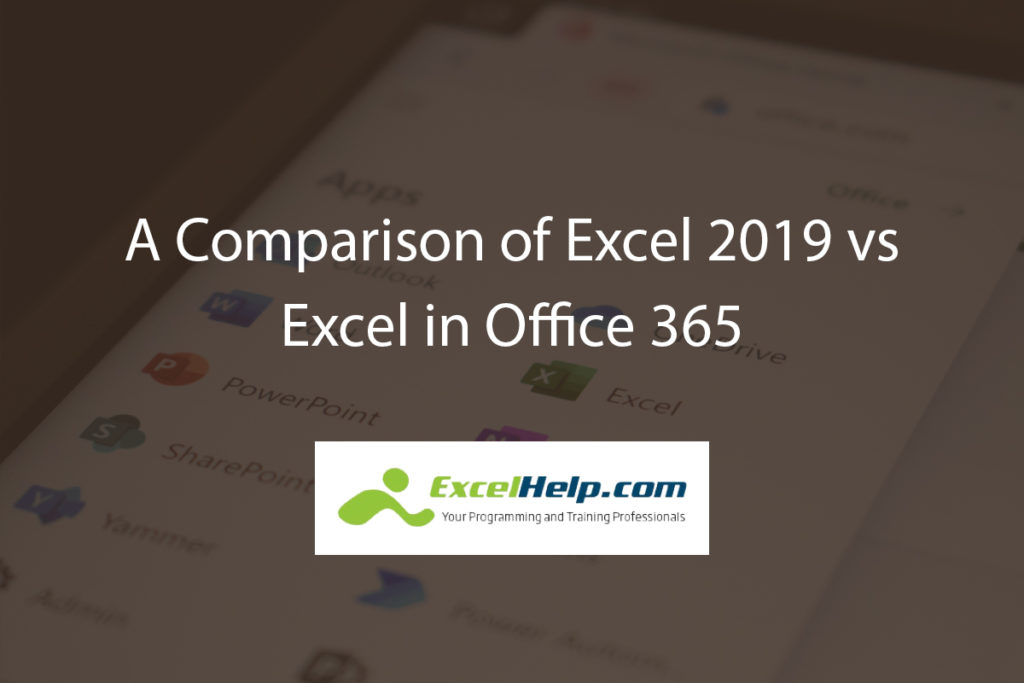A Comparison of Excel 2019 vs Excel in Office 365
The latest version of Excel’s perpetual license version is Excel 2021. The version of
Excel in the Office 365 subscription has the features of Excel 2021. This article explores
the differences between the perpetual license and the subscription-based versions. It
also discusses the new features in Excel 2021 that are also in Excel for Office 365.
Excel 365 vs Excel 2019
Office 365 is Microsoft’s subscription based version of Microsoft Office. Office 2021 is
the most recent version of the perpetual license product.
Office 365 is cloud-based, but has the latest desktop apps for Word, Excel, PowerPoint,
Outlook, OneNote, OneDrive, and Teams. Premium business versions of Office 365
have many more apps. You can download these apps on to your desktop just like the
perpetual license versions.
Since Office 365 is cloud-based, its collaboration capabilities are far beyond the
perpetual license version. Collaboration is especially important in a world of remote
work and hybrid offices.
Since Office 365 is subscription based, the upfront cost is much lower. For example, the
Office 365 Personal Plan is only $6.99 per month or $69.99 per year. Whereas
Microsoft Office Home & Business 2021 is $249.99. When features are compared, you
can see that Office 365 offers much more than Office 2021.
As long as your Office 365 subscription is current, you get continuous updates. With a
perpetual license product, you only get free updates until a new version is released.
Then you free updates end.
You can see some features that were new in Excel 2019 by looking at this post on our blog.
Excel 2021 vs Excel 2019
The comparison of Office 365’s version of Excel to Excel 2019 is actually a comparison
of Excel 2021 to Excel 2019. For this reason, we’ll now turn to the new features
available in Excel 2021.
Co-Authoring
Co-authoring allows multiple people at different locations to work on the same
spreadsheet. You’ll be able to see changes made by your co-workers in real time.
Better Collaboration
There are now comments and notes. Notes are what we used to call comments.
Comments are for threaded conversations among workers.
XLOOKUP Function
We had VLOOKUP, then HLOOKUP and LOOKUP. Those functions had some rigid
limitations. XLOOKUP is a more flexible function. It can lookup information from a row,
regardless of which side the return column is on.
LET Function
With the LET function, you can store calculation results by name. The LET function can
store up to 126 variables. This function brings algebra to Excel. It provides better
readability for formulas. It also allows for much faster calculations.
Dynamic Arrays
The results of your sort formula automatically fill the output range with the numbers in
the correct cells.
XMATCH Function
XMATCH finds the item you’re looking for within an array of cells as opposed to only
searching a column or row.
Sheet Views
Sheet views are a collaboration tool. If others are working in the same spreadsheet, you
can use sheet views to see only the part of the worksheet you’re working on. This
avoids distractions by others working on the sheet.
Microsoft Search
Microsoft Search can find things you never realized you were looking for. For example,
you can type the name of a co-worker in the search box and it will give you a list of
similar names. Find the person you’re looking for on the list. Click their name/icon, and
you can communicate with them. You can invite them to collaborate on the spreadsheet
you’re on.
But Microsoft Search can do so much more. It’s your searchable help file. It can help
you find related files. It can even serve as a dictionary and a web search engine.
Save Automatically to OneDrive
This is a more powerful version of AutoSave. It can automatically save the files you’re
working on to your hard drive like regular AutoSave. But it can also save automatically
to cloud storage like OneDrive. It can save to SharePoint whether your SharePoint
version is on your network or in the cloud.
Support for ODF 1.3
Open Document Format (ODF) is important. People are working in different operating
systems and program versions. You need to make sure files work everywhere —
regardless of spreadsheet version or operating system. You want someone working
with LibreOffice on an Ubuntu machine to be able to see the work you did on Excel for
Windows. ODF is the answer.
Quick Summary
Sometimes, a spreadsheet can grow so large, you lose track of how large it is. That’s
where Quick Summary comes in. With Quick Summary, you can simply press
CTRL+Shift+G to see the worksheet’s stats.
Conclusion
Excel in Office 365 can do much more than Excel 2019. It makes it easier to
collaborate, whether with other workers across the hall or across the country. Updates
are automatic and continuous.
With so many new capabilities in Excel, many people need help to get up to speed. New
features can be used for maximum productivity. We can help train your people. We can
even do it remotely.
Let us help you design and develop a rock-solid solution for your firm. Contact our team to schedule a free consultation by calling 1-833-349-0064 or visit our website at ExcelHelp.com to submit an inquiry online.